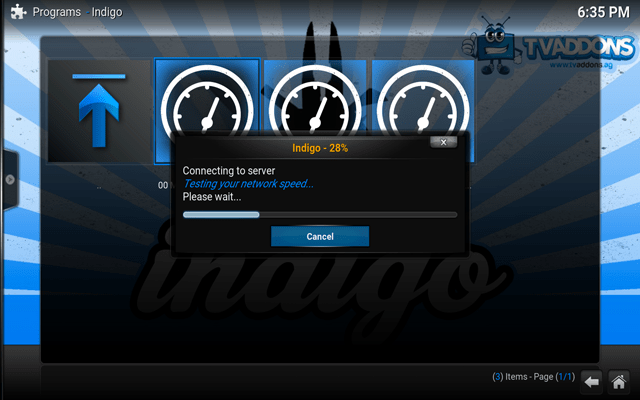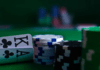Millions of people around the world are using the Kodi media player to stream high quality and on-demand content for free. But when this smooth and continuous entertainment experience is hindered, it’s time to do some troubleshooting. Kodi helps to bridge the gap between the streaming sources and millions of streamers looking for free content. And so the developers keep updating the software and add more and more streams. As a result, Kodi buffering issues become common. Interruptions like this are frustrating and so in this article, we are sharing some ways by which you can fix Kodi buffering issues
There are some tricks that will help you troubleshoot buffering issues on Kodi, but before that let us know what are the possible causes that lead to buffering while streaming.
What Causes Buffering while streaming on Kodi?
Your streaming experience can be ruined due to various issues. While some reasons are pretty obvious, there are some reasons which you might not be aware of. Here are some of the causes behind the buffering issue on Kodi that you are facing.
- Slow connection speed
- Unsuitable settings of Kodi store
- Network availability issues
- Limited transmission capacity from the streaming source
- Connection speed might be throttled by your Internet service provider (ISP)
- Network blockage at the source
How to Fix Kodi Buffering Issues?
If you are annoyed seeing the buffering icon at the middle of your Kodi screen, then check out the methods that will help you continue seamless streaming.
Method 1- Moderate Internet Connection Speed to Fix Kodi Buffering Problems
Large and high-quality content requires an Internet connection with good speed. And so the first thing to do is to test the Internet connection. Moderate Internet speed of about 10Mbits/sec or more is required, which you can check with any Internet speed test site. There are some Internet ground rules which Netflix has released for streaming, such as-
- 5 MB per second is the minimum speed required.
- 5 MB per second is the recommended connection speed of broadband.

As per 2019, a minimum Internet download speed of 5mb/s is recommended to reduce the Kodi buffering issues.
Method 2- Install Program Add-ons from Settings
Another method that will help you reduce the amount of buffering on your Kodi Player is by installing the Program Add-ons. So you will have to download add-ons like Durex from the repository. These are not official add-ons and so before you begin with process make sure you enable the Unknown sources from the settings of your Kodi player.
Step 1- Go to the Home Screen of Kodi Player. Then click on Program Add-ons.

Step 2- Choose the Durex add-on that you previously installed. Then click on Maintenance, followed by System Tweaks/ Fixes.
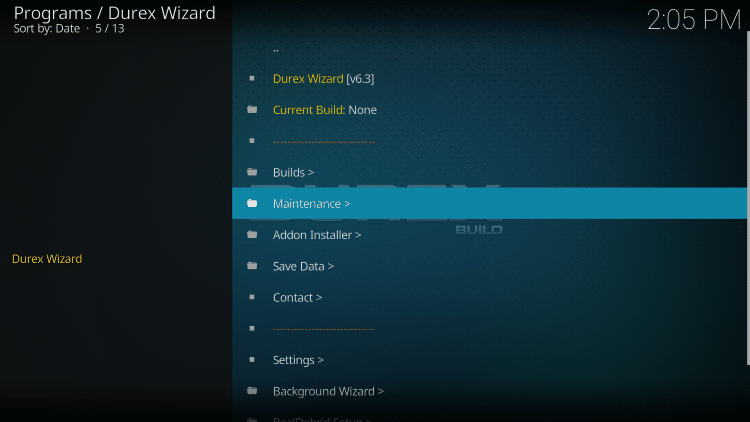
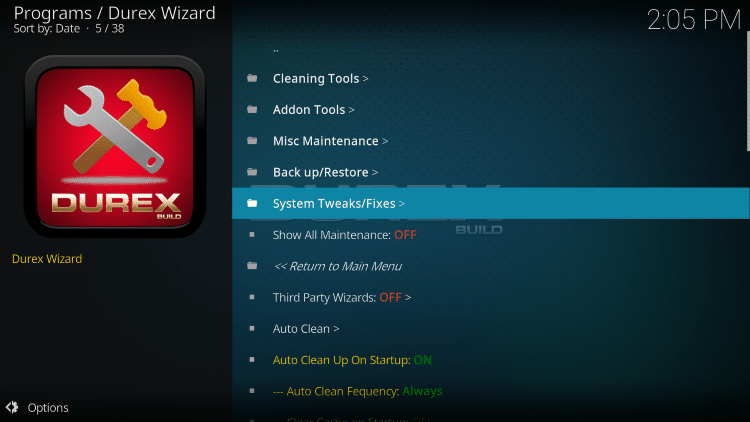
Step 3- Now go to the Advanced Settings option. And then click on Quick Configure Advanced Settings.xml.
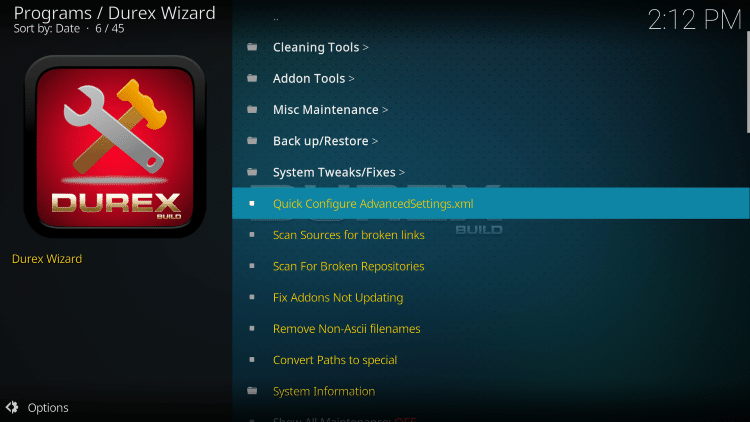
You will reach an interface that will look like the screenshot below. In the new window crank up the cache size and values for buffering by clicking on the Write File option. After making the changes, restart your Kodi and start streaming again.
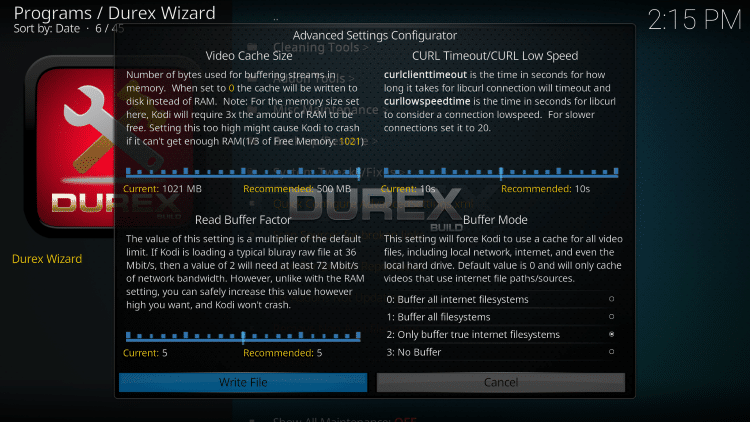
Method 3- Use a VPN to Fix Buffering Issue on Kodi
One of the easiest ways to fix Kodi buffering issue is by installing a good VPN service. A decent VPN encodes your Internet activity and reroutes it to your area’s server. Buffering issues is caused directly due to the activity of your ISP and broadcasting activities. So installing PureVPN like services will help in preventing the authorities from accessing the content from Kodi. Your locations is determined and further action is taken according to the geo restrictions applied.
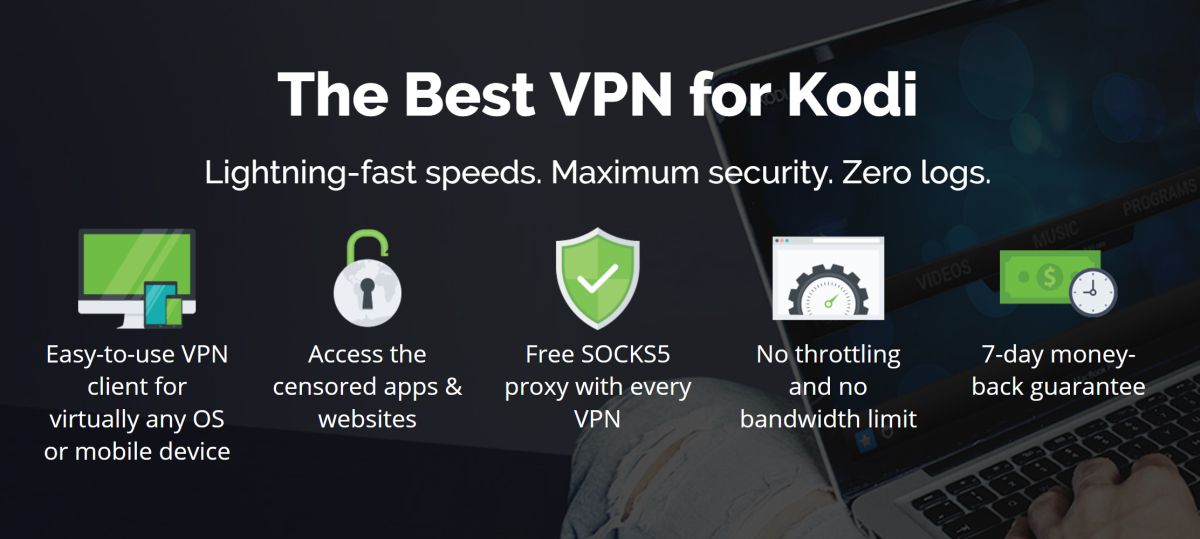
To get PureVPN for streaming free content on Kodi player without any interruption, follow the steps given below.
Step 1- To begin with go to the official website. Then sign up for PureVPN.
Step 2- Get the service for your device. And login using your username and password.
That’s it. Now that you have a strong and efficient VPN service, you will be completely invisible online and no one will be able to track your activity, hijack your data or restrict your access. You can now enjoy a high connection speed without worrying about your online safety.
Method 4- Fix Kodi Buffering Issue by Installing TT Buffer Addon
If old ways are not working for you, then we have a modified version of the previous “Easy Advanced Settings” option. The installation of the TT Buffer Kodi add-on is the updated method that is compatible with the latest Kodi version and helps to reduce the buffering problem in Kodi. Here is the step-by-step process to install the TT Buffer.
Step 1- Go to the Kodi main page, and click on the System option. Then open File Manager and click on Add Source.
Step 2- Choose None option, and type the following in the address bar- http://toptutorialsrepo.co.uk/kodi. Hit the Done button.
Step 3- Name the media source as TTR and press Ok.
Step 4- Return to the Home screen. Click on Add-ons, and then Add-on browser icon on the top left corner of your home screen.
Step 5- Now follow the given router- Install from Zip file> TTR> Maintenance. Then choose the Kodi17BufferingFix.zip option.
Wait for a few seconds till you get the notification of successful installation of the add-on.
Method 5- Fix Kodi Buffering Issue by Changing Video Cache
Increasing the Video cache is nothing but editing/changing the code in the advancedsettings.xml file. It might sound difficult for those who are not a pro at coding. And so for those who are not familiar, you need to open the Settings and include cache buffer size and buffer mode in the new script file. The process seems to be complicated but by following the given steps you will be able to crank up the cache size and buffer mode.
Step 1- Open the Command Prompt window. Then paste the following paths depending upon the operating system you are working on.
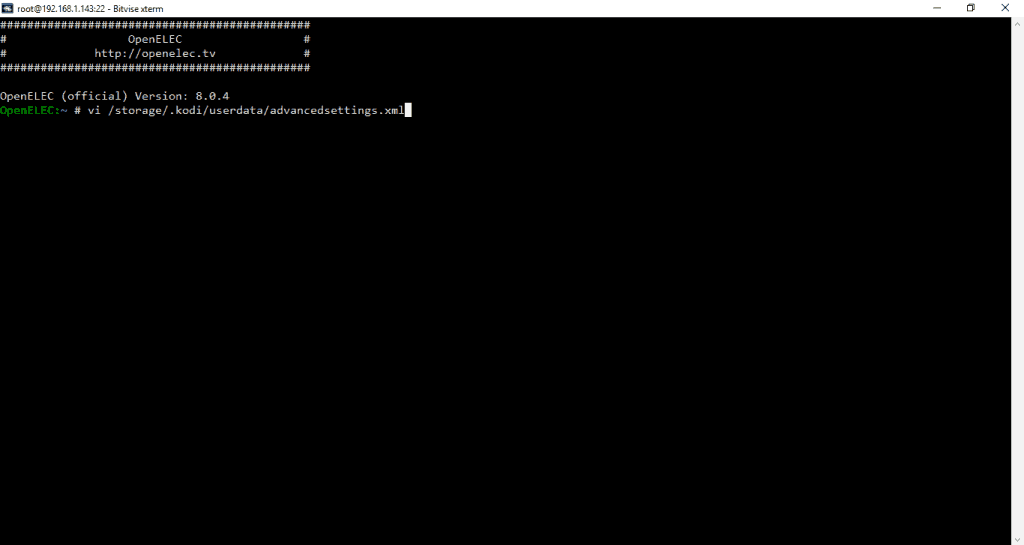
Step 2- Copy the following code and the settings will be amended automatically.
-<advancedsettings>
-<network>
<buffermode> 2 </buffermode>
<readbufferfactor> 1.5 </readbufferfactor>
<cachemembuffersize> 104857600 </cachemembuffersize>
</network>
</advancedsettings>
Now close the window, and check if the issue has been resolved.
So these were some of the tricks and ways to fix Kodi buffering issues. Using these methods you will be able to put an end to the buffering issue on Kodi and enjoy free streaming again.
Wrapping Up
Buffering issues bar the streaming experience of the user. And so one always look for ways of how to fix Kodi buffering issues. We have tried to include all the effective ways by which one can reduce their amount of frustration by overcoming the buffering problems. Using one of these methods you will surely be able to see a change in the connection and speed. If you are facing any issue in troubleshooting or have some other alternative way, then share it with us in the comment section.